Many users have shortcuts that lead to other network shares from other PCs or the storage server for your domain. You must manually adjust the shortcut targets to link to the correct location if your firm migrates the server and modifies the machine name, sharing name, or folder path. The server name typically varies, although the folder structure could stay the same most of the time.
When a destination for a local file or folder is moved or renamed, Windows automatically updates the shortcuts (with the help of the "Distributed Link Tracking" service) to reflect the new location. However, shortcuts that point to network sites must be created manually or with the aid of a computer or script.
Using the “Shortcut Search And Replace” tool
“Shortcut Search And Replace” from Jacquelin POTIER is an extremely useful utility that can bulk update
shortcuts. It can update the shortcut target, arguments, as well as the working directory.
- Include the custom extra “Search Folder” for search and replace operations.
- To include sub-directories, check the “Include subdirectories option”.
- “Applies To”: Options to select which part of the shortcut is affected (multiple options can be checked)
- Include shortcut target directory into search and replace operations. (Target file name not included, so you can change directory without affecting name). Note that this option also updates the working directory (if it matches.)
- Include shortcut icon file name into search and replace operations. (Target icon directory not affected)
- Include shortcut arguments into search and replace operations
- Replace only the arguments matching the inputted target path (discard all other replace operations.)
- Include comments in search and replace operations.
This tool has a command-line feature as well. For more information, read the .chm help file supplied with this tool.
You can download ‘Shortcuts Search And Replace’ from the following link:
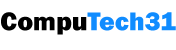





0 Comments